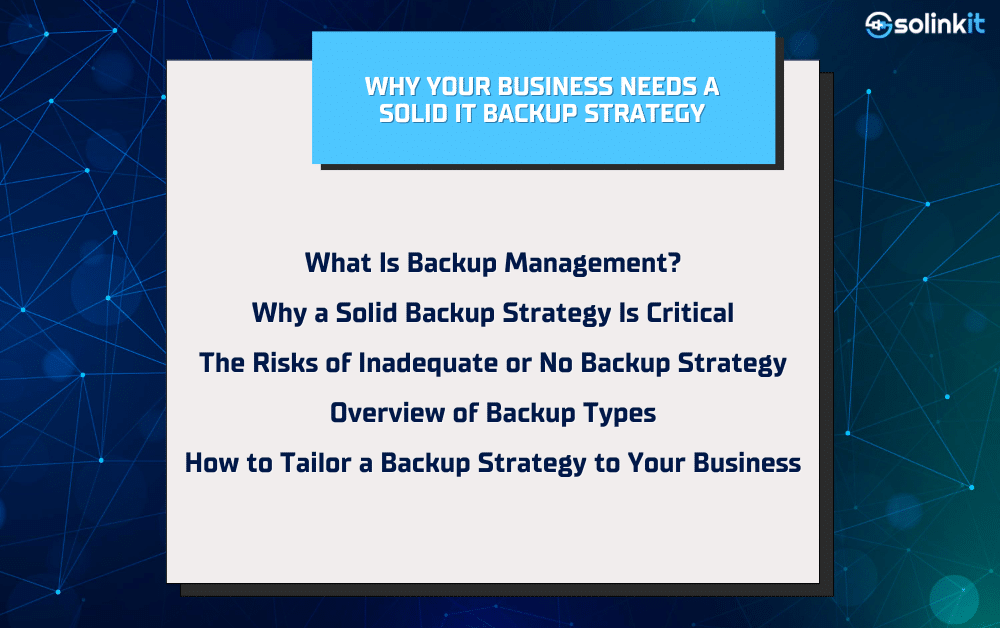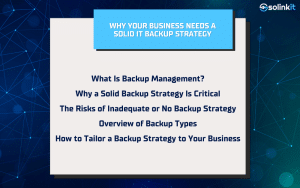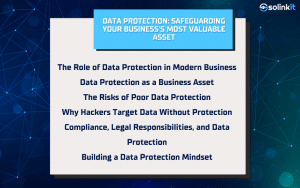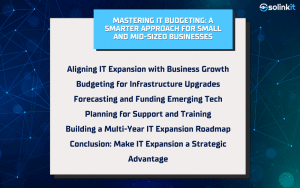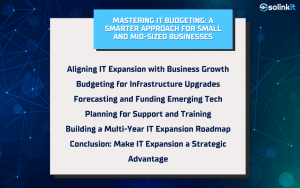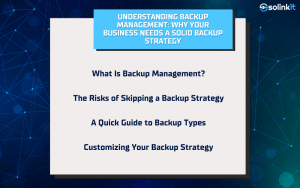Having backups is great—but having timely, consistent backups is even better. Backup scheduling is the difference between data you can actually restore and a copy that’s outdated or incomplete. Poorly timed or manual backup routines leave gaps that can cost your business valuable time and data. That’s why automation and scheduling are critical components of any successful backup strategy. In this guide, we’ll explore the best practices for setting up backup schedules, determining how often you need to back up your data, and automating the process so your business stays protected around the clock.
Understanding Backup Frequency
What Is Backup Frequency?
Backup frequency refers to how often your systems capture and store new data copies. This could range from real-time backups that track every change, to weekly full backups for systems that don’t change often. The right frequency ensures you can recover your most recent data without overloading your systems or storage. The goal is to minimize data loss in case of failure while maintaining performance and storage efficiency. Choosing the correct frequency requires understanding your business’s data flow, usage patterns, and acceptable risk.
Factors That Influence Frequency
Several variables determine how often you should back up your data. First is data volatility—how often your information changes. Highly active systems like customer databases or point-of-sale systems often require hourly or real-time backups. Second is your Recovery Point Objective (RPO), which defines how much data loss is acceptable. If losing a day’s work would be catastrophic, more frequent backups are necessary. Lastly, business continuity requirements play a big role. Some industries may have compliance mandates that require specific backup intervals. Balancing these factors helps shape a schedule that’s efficient, compliant, and aligned with your goals.
Scheduling Best Practices
Backup scheduling plays a critical role in making sure your backup processes run reliably and at the right time. It’s not just about choosing when to back up, but how to optimize those windows to minimize system load and data vulnerability. The more structured your approach to backup scheduling, the more confident you can be in your recovery options.
Establishing a Backup Schedule
The key to effective scheduling is mixing backup types—full, incremental, and differential—in a structured timeline. For example, you might run a full backup every Sunday, followed by daily incremental backups throughout the week. This approach balances restoration speed with storage efficiency. Many organizations also use rotation schemes like the grandfather-father-son method (monthly, weekly, and daily cycles). Backup schedules should avoid running during high-traffic periods to prevent system slowdowns. Ideally, schedule resource-heavy tasks like full backups during off-hours or weekends.
Avoiding Common Scheduling Mistakes
Even with good intentions, scheduling mistakes are easy to make. Running all backups at the same time can strain servers and networks. Overlapping schedules without considering system loads can also result in incomplete or failed backups. Another mistake is failing to adjust schedules over time. As your data volume grows, your backup plan needs to scale. Relying too much on manual processes is another red flag—automated solutions are more reliable and less prone to human error. Lastly, neglecting to test your backup schedule can result in false confidence that everything is working when it’s not.
Backup Automation Tools and Methods
Why Automate?
Automating your backup process helps eliminate human error, ensures consistency, and saves your IT team valuable time. With automation, you don’t have to worry about someone forgetting to initiate a backup or skipping a step. Scheduled backups can run after hours, during low-usage windows, or even in real-time. Most automation tools also include monitoring and alert features, which notify you when a backup fails. This increases transparency and accountability across your IT systems. In short, automation helps enforce discipline and reliability in your backup strategy.
Automation Tools Overview
There’s no shortage of tools designed to simplify backup automation. Built-in options like Windows Server Backup and macOS Time Machine offer scheduling capabilities for local backups. For more robust solutions, tools like Veeam, Acronis, MSP360, and Acronis Cyber Protect provide enterprise-level backup, replication, and automation. Cloud platforms such as AWS, Azure, and Google Cloud also offer native scheduling tools for cloud-based systems. When selecting a tool, consider your existing infrastructure, technical capabilities, and whether you need centralized management or user-level control. Whichever platform you choose, ensure it supports automated retention policies, reporting, and restore testing.
Monitoring and Verifying Scheduled Backups
The Role of Monitoring in Backup Health
Just because a backup is scheduled doesn’t mean it’s successful. That’s where monitoring comes in. Backup systems should generate logs and alerts to show you which jobs completed, which failed, and why. Dashboards and reports help IT teams catch issues early—before they become disasters. Monitoring is especially important for incremental and differential backups, where a single failure in the chain can disrupt the entire restore process. Ideally, your system should allow for daily health checks and notify key personnel when action is required.
Testing Your Schedule
Verification is a crucial but often overlooked part of backup scheduling. It’s not enough to know your data is being backed up—it must be restorable. Schedule routine test restorations to validate your backup’s integrity. These tests should cover different types of restores, including full system recoveries and individual file rollbacks. Testing helps ensure that your backups are usable, complete, and aligned with your RTO goals. Set a cadence—monthly, quarterly, or after major system changes—and document your results to build confidence in your backup strategy.
Tailoring Scheduling to Your Business
One Size Doesn’t Fit All
Backup scheduling must reflect your business’s size, industry, and infrastructure. A healthcare organization with sensitive patient records has different needs than a small retail store. Remote teams or companies with cloud-first environments may prefer more distributed, automated solutions. Some businesses may require end-of-day backups; others may need versioning throughout the day. Understanding your environment is key to building a relevant and effective schedule.
Adjusting as You Grow
What works today may not work tomorrow. As your business adds new systems, employees, or locations, your backup needs will evolve. Periodically review your backup scheduling and automation to ensure they’re still aligned with business needs. Growing organizations often move from basic local backups to hybrid or cloud-based strategies. Proactive planning ensures your backup approach scales smoothly, rather than failing when you need it most.
Conclusion: Smart Scheduling Protects Your Business
Backup scheduling isn’t just a technical task—it’s a business safeguard. By automating processes, choosing the right frequency, and testing consistently, you create a system that protects your data and your operations. Whether you’re a startup or an enterprise, the right schedule can mean the difference between a minor inconvenience and a major crisis.
Need help setting up or optimizing your backup schedule? Contact SoLinkIt for expert support in automating and strengthening your backup management.